Introduction
You're welcome for purchasing our WordPress theme. How to set up and administer a WordPress website from the ground up is demonstrated in several sections of this documentation.
What is WordPress CMS?
WordPress is an open-source website creation tool that works with PHP and MySQL. It is a blogging platform and content management system (CMS) that is open-source and accessible to everyone. The CMS enables you to develop reliable online applications in addition to webpages. You don't need any technological know-how or abilities to manage it. WordPress is the most widely used website construction tool because of how simple and versatile it is. Learn More
What is a Wordpress Template?
Websites built with the WordPress CMS use templates as their skins. It is simple to install a WordPress template. By adding a new template, you may quickly modify how your WordPress website looks. All the required source files are included with the WordPress template, allowing you to alter and expand them to suit your needs.
Help and Support
Click here for support:
File Structure
The template bundle you downloaded is divided into a number of folders. Let's examine more closely at the contents of each folder.:
-
Screenshots
- contains screenshots of templates. Not for manufacture.
- theme -includes the WordPress theme files
- "mizan-real-estate-pro" -Each of the files required for the theme may be found in this folder.
- "license.txt" -has information about licences
- "readme.txt" Theme pictures path, usage script, and font details are all contained in this file..
Template Installation
The procedure for installing a template is extremely simple.
The WordPress interface can be used to complete the installation procedure. As a result, the procedure is quick and comfortable.
There are two ways to install.
1-Make use of WordPress admin to install a theme.
You must first log into your WordPress admin dashboard.
1.On Appearance Themes, click.

2. Click the Add New button on the themes page.

3. Click the upload button to upload the theme..

4. Click Install now after choosing your unique-blogger-pro zip file using the Browse button..

5.A success message and a link to activate or view the live preview will be displayed by WordPress when your theme has been installed..
Congratulations!! The theme has successfully been set up.
2-FTP theme installation
FTP is the second method of theme installation. Finding your theme folder inside wp-content/themes requires an FTP login to your website. The downloaded theme must be unzipped, and just the extracted Total folder has to be uploaded.

Activate by logging into your WordPress site and going to Appearance >> Themes..
Install the plugin.
To manually upload a WordPress plugin from a.zip archive, follow these instructions..
Follow these instructions to install the essential plugins.:
Unique Blogger ProPosttype Plugin
Click here to upload a plugin Dashboard >>Plugins>> Add New >>Plugins Upload

To activate the plugin, you click the install now button.

Setting up the theme
Follow these instructions to import material.
1) get started by clicking Dashboard >> Appearance >>
To start, click on "Start Now."

2) Install plugins by clicking the button.

3) then press the button to begin importing the demonstration..

4) Click on Activate after entering your licence key.

5) Click Next after activating the licence key.

6) To begin, press the Start Now button.

7) Install plugins by clicking the button..

8) To import a demo, select Import Demo..

9) After that select Visit Site.

10) Final Demo is Here.

Setup Homepage Template
Home Page Template Setup
Here are the steps for creating a home page..
-
1. To Establish a template: Go to Dashboard >> Pages >> Add New Page.
You're free to call it "home" or anything else you please. "Home-page" can be chosen from the template dropdown.
- 2. To customise the home page: Go to the Setting >> Reading >> Front Page Display Static Page menu choosing the home page to act as the front page


You will view all of the demo content on the top page as soon as you are finished..
Custom Posttype Setup
Custom Posttype Setup
The techniques below can be used to build up custom post kinds for Blog Post
New Post Addition
Access the Dashboard >> Post >> Add New Post.